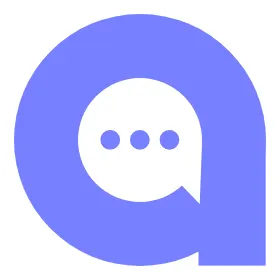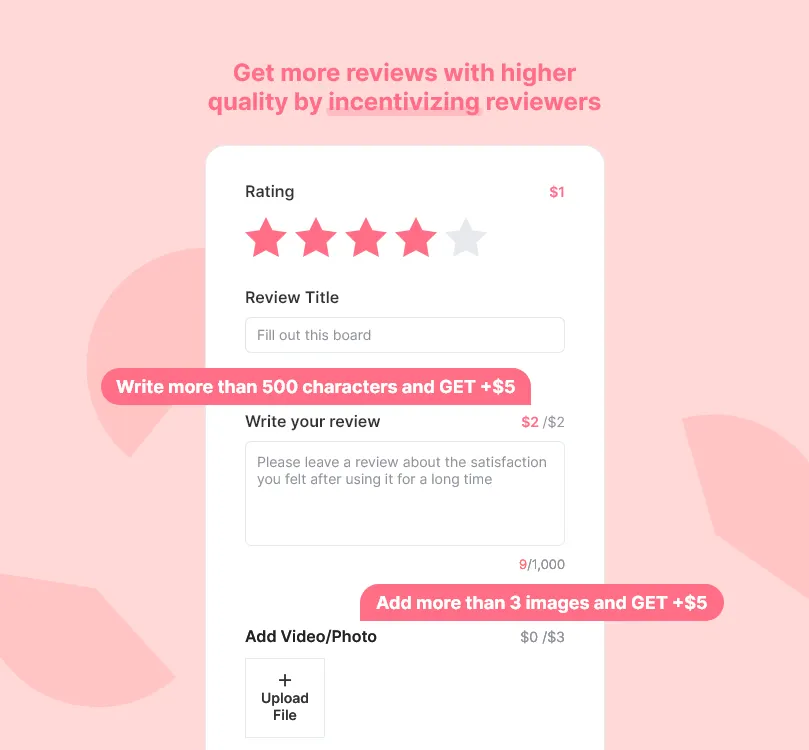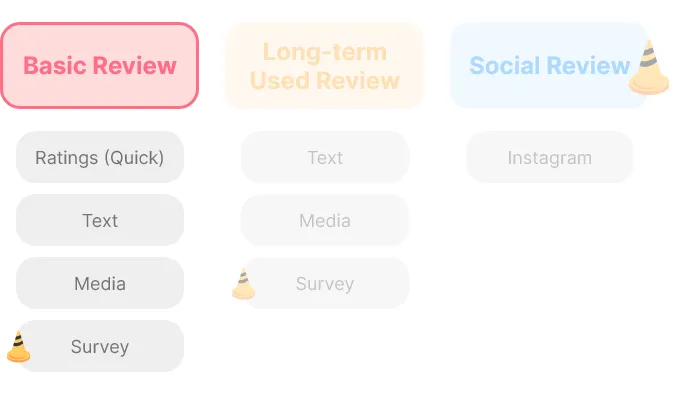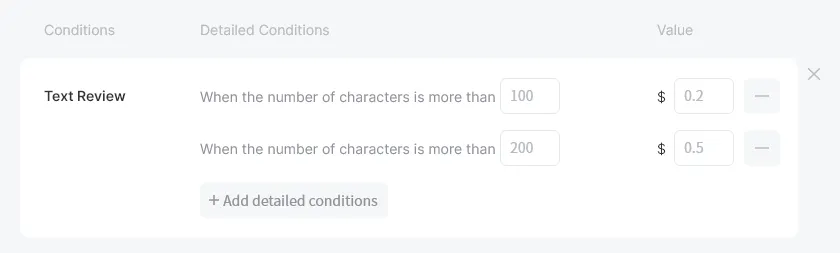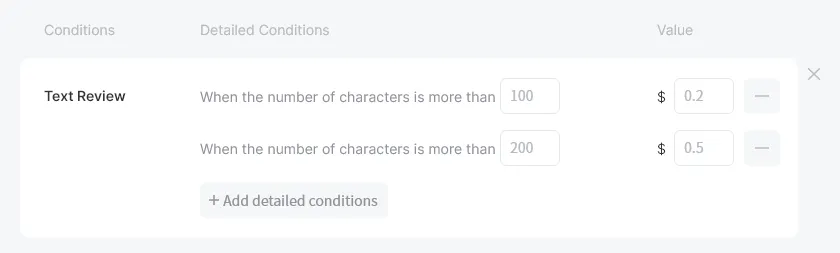Incentivizing is a good way to get more reviews with the higher quality. On “Reward Settings,” you can set reward value differently by customer groups, review types, and order and product amount range. Moreover, you can offer more rewards to those who wrote higher-quality reviews.
ON THIS PAGE
Reward for Basic Review
Set rewards for the Basic Review. Basic Review means all reviews except long-term reviews and social reviews. Basic Review includes all reviews the customer wrote after receiving the first review request or general reviews created through the webpage.
Discount Code
Enter the prefix of the discount code. Since the name of the discount code should be different for every customer, AlphaReview will generate the discount code by adding a random code after the prefix you’ve entered.
For example, if the prefix you’ve entered is “THANKYOU,” we will add 6 characters of random code, including alphabets and numbers to make it THANKYOU-ab12d3.
Discount Value
1. Discount Code Type
In Discount Code Type, you can choose the type of discount. Select Percentage or Fixed amount.
2. Basic Rewards
Enter the value of the basic reward based on the review type, ratings, text, and photo. All rewards are accumulative, so if the customer completes all the review types, all rewards will be paid together.
In case of a customer completed the text and photo review
3. Additional Rewards
Add conditions for additional rewards based on the review’s quality, order/product price, or customer segment of the reviewer.
a.
Add conditions for additional rewards. Refer to the description below and select the condition you want to add.
Conditions | Description | |
Quality | Text Review | You can offer additional rewards depending on the number of letters in the text review. |
Quality | Photo Review | You can offer additional rewards depending on the number of images in the photo review. |
Quality | Video Review | You can offer additional rewards depending on the length of the video review. |
Quality | Survey Review | You can offer additional rewards depending on the number of answered questions. |
Order | First Review in the Product | You can provide additional rewards for the product's 1st - 5th media reviews. |
Order | First Review after signing up | You can provide additional rewards for the first media review ever after signing up. |
Product/Order | Specific Product | You can provide additional rewards to whom wrote a review on a specific product/collection. |
Product/Order | Order&Product Amount | You can provide additional rewards to whom wrote a review on a product/order over a certain amount. |
Customer | Customer Segment | You can provide additional rewards to customers in specific customer segments. |
b.
Set the detailed condition and corresponding reward value. You can add multiple detailed conditions to one condition.
If it is set as shown in the image below, a customer cannot receive additional rewards if the number of characters of text review is less than 100. When the number of characters is more than 100 and less than 200, a customer can get a $0.2 additional reward; when the number of characters is more than 200, a customer can get a $0.5 additional reward.
Conditions for using the discount code
You can set the conditions under which customers can use the Discount code. Depending on the settings, the discount code can only be used to purchase a particular product or can only be used if the order amount exceeds a specific amount. You can set various conditions other than these, so check out the details below.
Discount code applies to
In this setting, you can choose products or collections that the customer can apply with discount codes.
a.
All products: If this option is selected, the discount code can be applied to every product in your store.
b.
Specific collections: If this option is selected, you can choose the collections to that discount codes can be applied. In this case, discount codes can only be applied to the products included in the selected collections.
c.
Specific products: If this option is selected, you can choose the products to that discount codes can be applied.
Minimum Requirements
a.
None: If this option is selected, the customers can apply a discount code in every case, regardless of the purchase amount or quantity of items.
b.
Minimum purchase amount should be $___ to use discount code: If this option is selected, the total order amount should be larger than $___ to apply the discount code.
c.
Minimum quantity of items should be ___ to use discount code: If this option is selected, the number of items in an order should be larger than ___ to apply the discount code.
Active Dates
You can set an expiration date for the discount code. Start date of the discount code is always fixed as the date on which the discount code was issued.
Reward for Long-term Review
Set rewards for the Long-term Review. Long-term Review is the review written by the happy customers who have used the product for long time.
Since Long-term Review requires more efforts, you may want to apply the better reward criteria. Moreover, by offering better rewards to Long-tem Review writers, you can collect more of them.
Discount Code
Enter the prefix of the discount code. Since the name of the discount code should be different for every customer, AlphaReview will generate the discount code by adding a random code after the prefix you’ve entered.
For example, if the prefix you’ve entered is “THANKYOU,” we will add six characters of random code, including alphabets and numbers to make it THANKYOU-ab12d3.
Discount Value
1. Discount Code Type
In Discount Code Type, you can choose the type of discount. Select Percentage or Fixed amount.
2. Basic Rewards
Enter the value of the basic reward based on the review type, which are text, and photo. Unlike Basic Review, customers can only write text and photo review for Long-term Reviews.
All rewards are accumulative, so if the customer completes all the review types, all rewards will be paid together.
3. Additional Rewards
Add conditions for additional rewards based on the review’s quality, order/product price, or customer segment of the reviewer.
a.
Add conditions for additional rewards. Refer to the description below and select the condition you want to add.
Conditions | Description | |
Quality | Text Review | You can offer additional rewards depending on the number of letters in the text review. |
Quality | Photo Review | You can offer additional rewards depending on the number of images in the photo review. |
Quality | Video Review | You can offer additional rewards depending on the length of the video review. |
Quality | Survey Review | You can offer additional rewards depending on the number of answered questions. |
Order | First Review in the Product | You can provide additional rewards for the product's 1st ~ 5th media reviews. |
Order | First Review after signing up | You can provide additional rewards for the first media review ever after signing up. |
Product/Order | Specific Product | You can provide additional rewards to whom wrote a review on a specific product/collection. |
Product/Order | Order&Product Amount | You can provide additional rewards to whom wrote a review on a product/order over a certain amount. |
Customer | Customer Segment | You can provide additional rewards to customers in specific customer segments. |
b.
Set the detailed condition and corresponding reward value. You can add multiple detailed conditions to one condition.
If it is set as shown in the image below, a customer cannot receive additional rewards if the number of characters of text review is less than 100. When the number of characters is more than 100 and less than 200, a customer can get a $0.2 additional reward; when the number of characters is more than 200, a customer can get a $0.5 additional reward.
Conditions for using the discount code
You can set the conditions under which customers can use the Discount code. Depending on the settings, the discount code can only be used to purchase a particular product or can only be used if the order amount exceeds a specific amount. You can set various conditions other than these, so check out the details below.
Discount code applies to
In this setting, you can choose products or collections that the customer can apply with discount codes.
a.
All products: If this option is selected, the discount code can be applied to every product in your store.
b.
Specific collections: If this option is selected, you can choose the collections to that discount codes can be applied. In this case, discount codes can only be applied to the products included in the selected collections.
c.
Specific products: If this option is selected, you can choose the products to that discount codes can be applied.
Minimum Requirements
a.
None: If this option is selected, the customers can apply a discount code in every case, regardless of the purchase amount or quantity of items.
b.
Minimum purchase amount should be $___ to use discount code: If this option is selected, the total order amount should be larger than $___ to apply the discount code.
c.
Minimum quantity of items should be ___ to use discount code: If this option is selected, the number of items in an order should be larger than ___ to apply the discount code.
Active Dates
You can set an expiration date for the discount code. Start date of the discount code is always fixed as the date on which the discount code was issued.