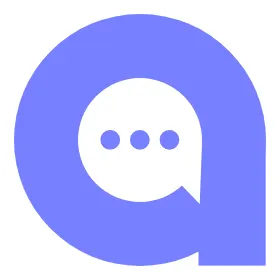How to make ‘Manual Request’?
With Manual Request feature, you can send review requests to the customers who purchased your products from the other platform.
Things to Check Before You Make Manual Requests
Note: Check before you process review requests for orders outside of Shopify via CSV upload.
· You can upload up to 500 orders in one file.
· As we have to process a lot of orders at a time, it might take some time. You will receive an email after we are done processing the old orders and the results of our work will be added to your Dashboard.
· Manual requests will be sent on the next day regardless of the fulfillment date. After the request is uploaded, you are free to reschedule the request date one by one.
· Even if you import orders through this feature, we will not create the order on Shopify.
· You can send SMS only when there are customers’ phone number data, so be careful not to miss them if you want to send requests via SMS.
· You can send WebPush only when there are customers’ data on Shopify and customer accepted WebPush notifications from your store.
Things to Check Before You Fill Out Sample CSV File
Note: Check before you fill out the sample CSV file.
· Asterisked fields are required data. Be careful not to miss the required data.
· You must fill in either the product_id or product_handle of the purchased products.
· You can enter any number for order no. column, but you must give one order number for each customer because we will send one request per order number. (If a customer orders multiple products, you can write the same order number for the multiple products.)
· DO NOT change the file format.
· You can select the date to send requests by entering the date on the “request_at” field. If the field is blank, we will calculate using the fulfilled_at + wait_days in your setting. If the field is a date in the past, we will schedule the request 1 hour after you upload the file.
Description for Each Column in Sample CSV
Column | Description | Example |
Order no. | (Required) Order number is the number to distinguish the orders. You can enter any number for order no. column, but you must give one order number for each customer because we will send one request per order number. (If a customer orders multiple products, you should write the same order number for the multiple products.) | 1 |
Email (T/F) | (Required) Decide whether or not to send Email request.
Type in ‘T’ to send it, and ‘F’ to not. | T |
SMS (T/F) | (Required) Decide whether or not to send SMS request.
Type in ‘T’ to send it, and ‘F’ to not. | F |
Web Push (T/F) | (Required) Decide whether or not to send Web Push request. Type in ‘T’ to send it, and ‘F’ to not. | F |
Customer name | (Required) Name of the customer. | John Doe |
Customer email address | (Required) Email Address of the customer | john@example.com |
Customer phone number | Phone number of the customer. We can send SMS only when there are customers’ phone number data, so be careful not to miss them if you want to send requests via SMS. | +1 (555) 555-1234 |
Product id | (Required) Product ID of reviewed product. The product_id is the number string at the end of the Shopify admin’s Product URL. You must enter either product ID of product handle. | 7130000000000 |
Product handle | (Required) Product handle of reviewed product. The product handle is everything after product/ in the product’s store URL. You must enter either product ID of product handle. | sample_product |
Options | Purchased variant | XS / White / Fabric |
quantity | Number of purchased product. If empty, it will be saved as ‘1’ | 3 |
fulfilled at | (Required) Fulfillment date | 10-24-22 |
request_at | You can select the date to send requests by entering the date on the “request_at” field. If the field is blank, we will calculate using the fulfilled_at + wait_days in your setting. If the field is a date in the past, we will schedule the request 1 hour after you upload the file. | 10-24-22 |
NOTE: Format of product_id in CSV file has to be Plain Text. If not, it will not be imported.