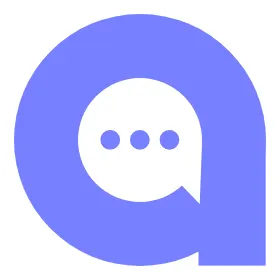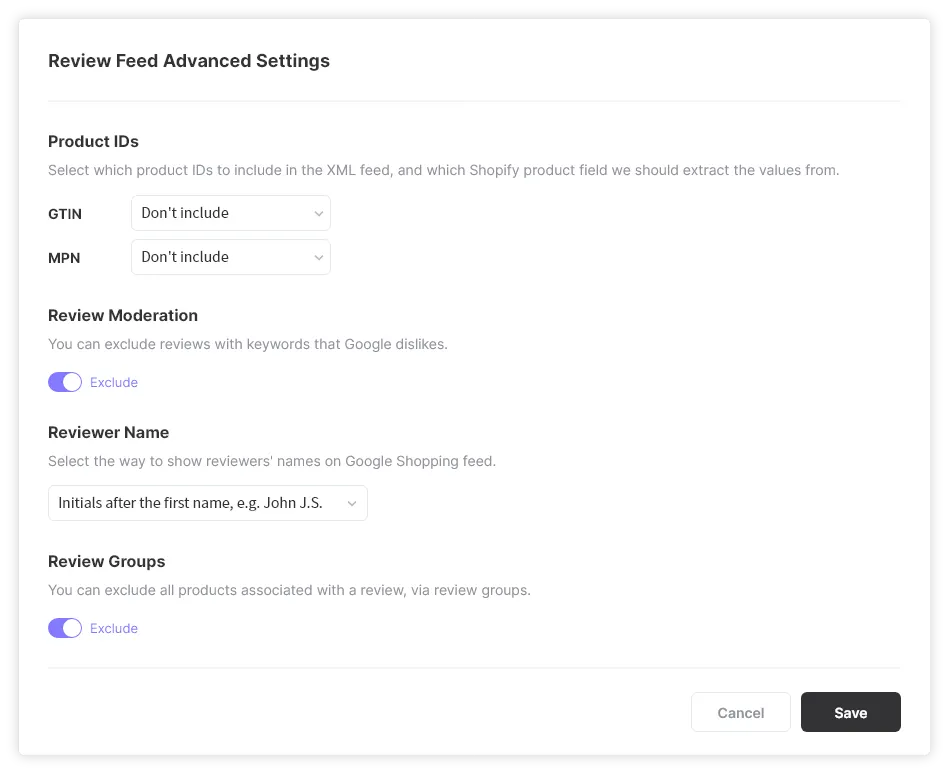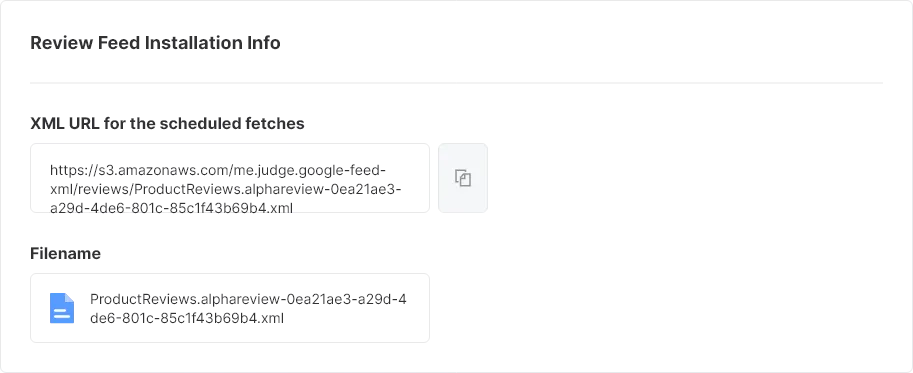This user guide provides instructions on how to set up and customize your product reviews for Google Shopping. With this feature, you can control the criteria and settings for review data that will be uploaded to Google.
Boosting your online store's visibility on Google can increase traffic and sales, and the Google Shopping review feature can help by displaying your products' reviews and ratings to potential customers. This can lead to increased trust and confidence in your products, making customers more likely to make a purchase.
AlphaReview provides review data to Google based on specific criteria, including reviews written by customers who have placed an order (Verified review), reviews imported from other apps, and reviews imported using Alpha Review's CSV template. However, reviews written by yourself, imported from AliExpress, and archived reviews are not included, while hidden reviews are included.
Review Feed Advanced Settings
You can customize the review data that is uploaded to Google, so that you can ensure that the information displayed is accurate and relevant to your product.
•
Product IDs
Select the product identifier, either the Global Trade Item Number (GTIN) or Manufacturer Part Number (MPN), to include in the uploaded data. You can choose to import the identifier from the barcode, SKU, or product ID field.
•
Review Moderation
Choose whether to exclude reviews that contain specific words that Google dislikes. Google doesn't allow reviews with these blacklisted keywords below in the review.
◦
shipped
◦
shipping
◦
shipment
◦
service
◦
deliver
◦
arrived
◦
company
◦
store
◦
business
•
Review Groups
Decide whether to include review groups in the review data.
If you choose to exclude review groups, only the product data for the first product where the review was written will be included in the review data. If you choose to include review groups, all associated product data will be included.
Review Feed Installation Info
In addition, you can also view and copy the XML URL and file name for your review data.
How to display reviews on Google Shopping
Here's a step-by-step guide to help you set up your product reviews feed in Google Merchant Center:
1.
Sign up for Product Ratings
Before setting up the product reviews feed, you must first sign up for Product Ratings through Google's Product Ratings Interest Form. If you do not have Google Merchant account, click here and sign up.
In the form, you should select "No" for the question "Do you work with an approved third-party reviews aggregator?".
2.
Respond to Google's email
After submitting the form, you will receive an email from Google stating that your third-party review aggregator, AlphaReview, is not part of the Product Ratings program yet.
You should reply to this email to let Google know that you will submit a direct product ratings feed to the Merchant Center.
3.
Wait for Product Reviews tab to appear
After replying to Google's email, you should wait for a few days for the Product Reviews tab to become available in your Google Merchant Center.
4.
Upload Reviews Feed
Get in to the Merchant Center, click "Marketing" on the left menu and go to the "Product reviews" tab. Then, click "Product reviews feeds" on the top right corner and click the plus button on the "Feeds" page.
5.
Name and Input Method
•
Name your feed and choose "Scheduled fetch".
•
Click "Continue".
6.
Setup
Copy the file name and file URL from AlphaReview admin [SEO&Integration > Google Shopping > Review Feed Installation Info] and paste them into the required fields.
•
Select Fetch frequency as Daily.
•
For Fetch time and Time zone, you can keep the default value.
•
You can skip the username and password.
•
Click Create feed.
7.
Follow up with Google
•
The status of your reviews feed will be inactive, and it'll take 2 to 4 weeks for Google to manually review the feed.
•
During the review process, a Google Shopping agent may reach out to you to ask about your reviews. Make sure to check your inbox and reply to Google timely.
•
Google will confirm via email once the feed has been accepted.
8.
After Approval
•
After the reviews feed is accepted, the status should be live. If it isn't, contact Google for further details.
•
You can check the status of your reviews, including the ones that aren't qualified to show in Google Shopping yet.