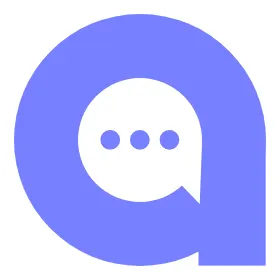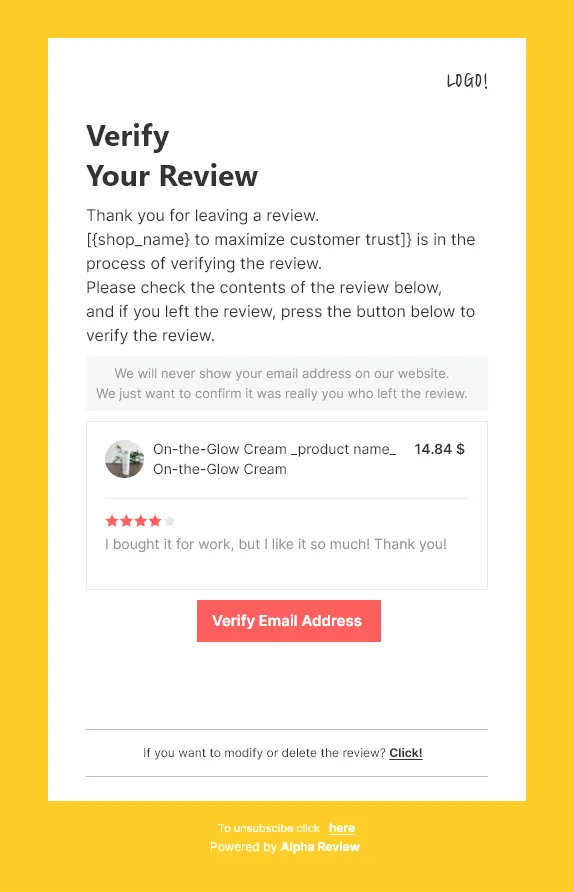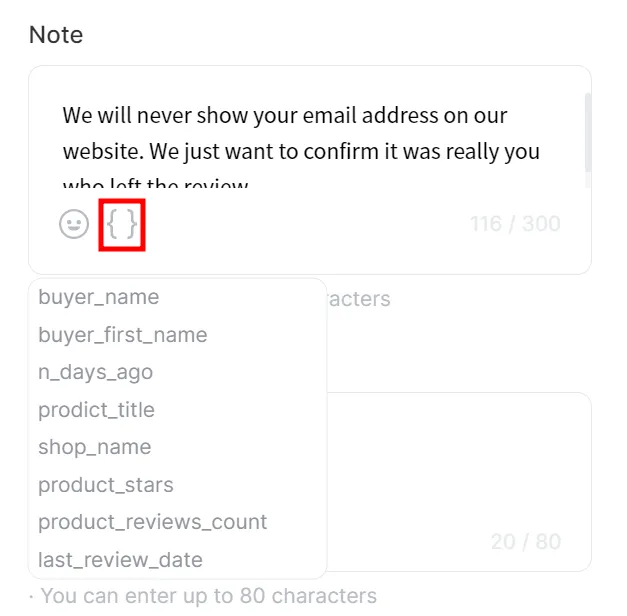This guide will show you how to use the email verification request feature and related policies.
With email verification request feature, you can ask customers who have written unverified reviews to verify their emails. This ensures that reviews are genuine and increases the credibility of the system.
ON THIS PAGE
Default Policy for Verification Email
•
Email verification requests can only be sent via email notifications.
•
If unverified reviews are not allowed, the email verification request feature will be disabled entirely.
•
Email verification requests will be sent to all customers who have written unverified reviews, but it excludes blocklisted emails.
•
The timing for sending email notifications cannot be customized. Email verification requests will be sent immediately after an unverified review is submitted.
 Restrictions
Restrictions
Set a Blocklist of reviewers who will not receive a Verification Email. You can add blocklisted emails to prevent them from receiving email notifications.
Email Verification Request Templates
You can set the template for verification request emails to be sent to the customers. One preset template is provided for email verification requests, and up to three custom templates can be created.
•
To create a custom email verification request template:
1.
Go to the “Notifications Settings” page and click "Verification Email" tab.
2.
Click on the "Add Custom Template" button.
3.
Enter a name for the new template.
4.
Edit the email content and use the personalized variables as needed.
You can see the personalized variables by clicking on the icon.
•
The following personalized variables can be used in the email verification request:
Variable | Explanation |
buyer_name | Customer's full name |
buyer_first_name | Customer's first name |
n_days_ago | Number of days from when the order is fulfilled till now |
prodict_title | Name of the purchased product |
shop_name | Your store's name |
product_stars | Purchased item’s ratings |
product_reviews_count | Purchased item’s number of reviews |
last_review_date | The date when the last review was made for the purchased product |
5.
Click on the "Save" button to create the new template.