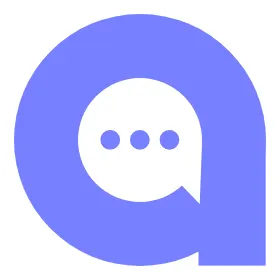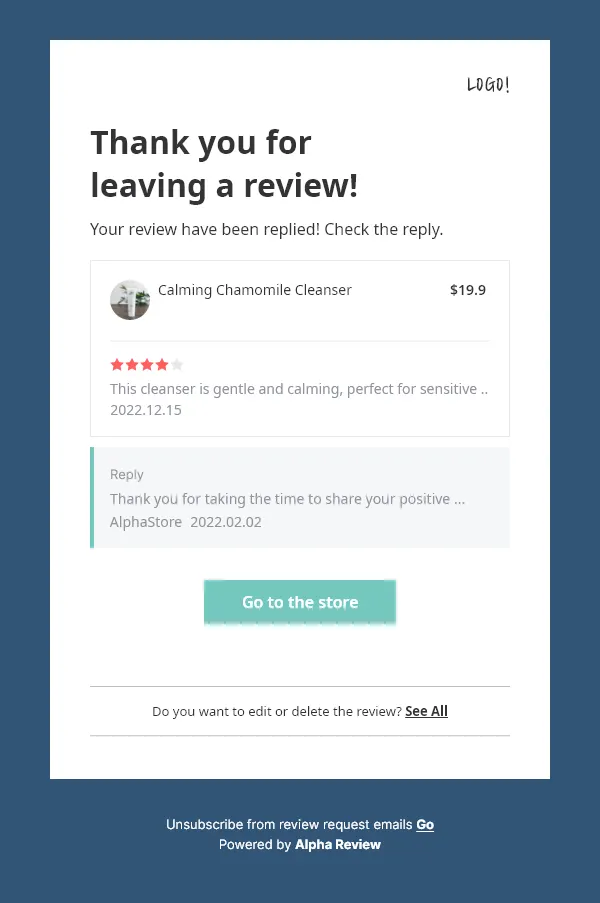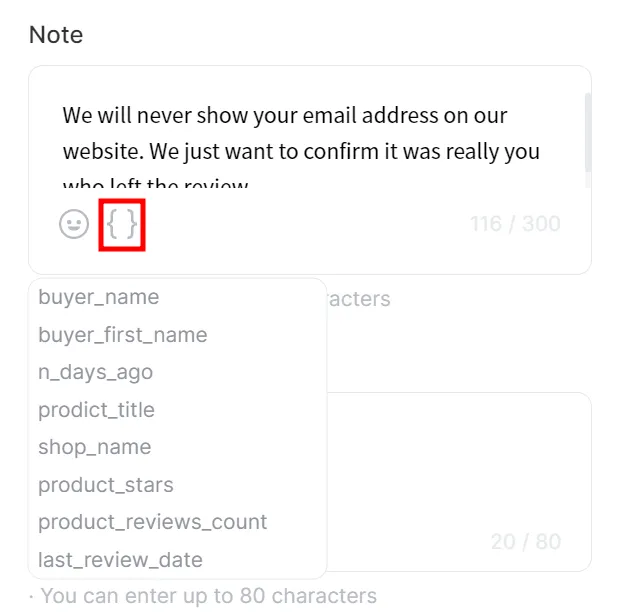This guide will show you what Review Reply Email is, how to use it and related policies of it.
With email verification request feature, notify customers via email when a reply has been made on a review. By sending a Review Reply Email to customers, you can show that you value and appreciate the customer's feedback and are actively engaged in responding to their concerns or comments.
ON THIS PAGE
Default Policy for Review Reply Email:
•
Review Reply Email will only be sent through email.
•
If the review reply function is not being used, email notification related settings will be disabled.
•
Email notifications are sent at a time you set through AlphaReview admin.
•
You can choose to have the notification email sent automatically or manually. If the automatic option is selected, the email will be sent immediately after a reply is made. If the manual option is selected, the administrator can choose to send the email when reviewing replies on the Review moderation page.
•
Review Reply Email will not be sent automatically for replies created with the auto-reply function. The email will only be sent if the auto-generated reply is edited and resubmitted.
•
Review Reply Email will be sent for manually written replies if the feature is enabled. You can choose whether to send the notification or not.
•
Review Reply Email will only be sent to reviews made by real customers, not those made by the administrator or external reviewers.
 Restrictions
Restrictions
Set a Blocklist of reviewers who will not receive a Review Reward Email. You can add blocklisted emails to prevent them from receiving email notifications.
Review Reply Email Request Templates
You can set the template for Review Reward emails to be sent to the customers. One preset template is provided for Review Reward emails, and up to three custom templates can be created.
•
To create a custom Review Reply Email template:
1.
Go to the “Notifications Settings” page and click "Review Reply Email" tab.
2.
Click on the "Add Custom Template" button.
3.
Enter a name for the new template.
4.
Edit the email content and use the personalized variables as needed.
You can see the personalized variables by clicking on the icon.
•
The following personalized variables can be used in the Review Reply Email:
Variable | Explanation |
buyer_name | Customer's full name |
buyer_first_name | Customer's first name |
order_name | Order number |
n_days_ago | Number of days from when the order is fulfilled till now |
prodict_title | Name of the purchased product |
shop_name | Your store's name |
product_stars | Purchased item’s ratings |
product_reviews_count | Purchased item’s number of reviews |
last_review_date | The date when the last review was made for the purchased product |
5.
Click on the "Save" button to create the new template.