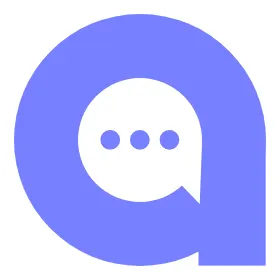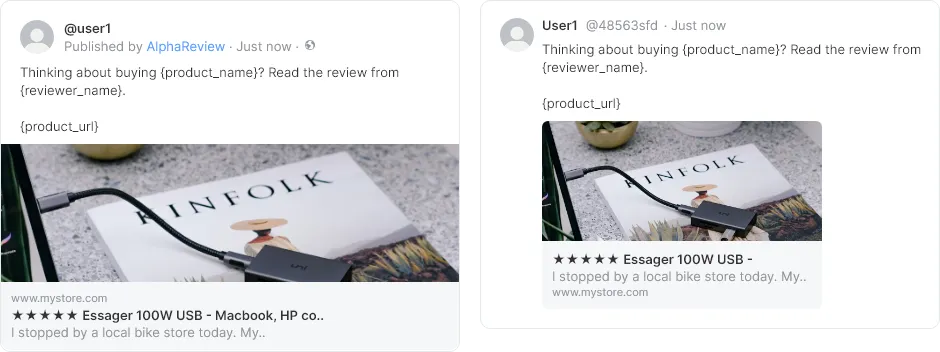This user guide provides instructions on how to use the Social Push feature, which allows you to post review content to your social media pages directly from the platform.
Social push is a feature that enables you to share customer reviews on your social media accounts, including Facebook and Twitter. By leveraging this feature, you can easily showcase customer's reviews to a broader audience and build a strong social media presence that can help increase the visibility and reputation of your store.
ON THIS GUIDE
Social Account Integration
Facebook Account Integration
1.
If your Facebook account has not yet been registered, click the "Connect Facebook" button and follow the prompts to log in to your Facebook account.
2.
After logging in, a page selection modal will appear. Select the Facebook page you want to connect.
Note: If no page has been selected, you will be prompted to select a page. If a page has been selected, but it does not have an Instagram account, the Instagram curation feature will be disabled.
3.
Your Facebook account is now integrated with the Social Push feature.
4.
You can change the connected Facebook page at any time.
5.
Disconnecting your account will remove the integration from all connected pages.
Twitter Account Integration
1.
If your Twitter account has not yet been registered, click the "Connect Twitter" button and follow the prompts to log in to your Twitter account.
2.
After logging in, your Twitter account will be integrated with the Social Push feature.
3.
Disconnecting your account will remove the integration from all connected pages.
Auto-push Settings
It is powerful feature that allows you to automatically push your customers' reviews to your Facebook page or Twitter account, increasing their visibility and reputation. You can easily set up to automatically post your reviews based on your chosen criteria and frequency.
Once you've enabled the feature, the social push will be automatically scheduled and posted based on your settings. To disable automatic Facebook or Twitter push, simply toggle the feature off. If you choose to disable automatic push, any previously scheduled push will remain, but no new push will be automatically scheduled.
Automatic Push Frequency
1.
Choose the maximum number of reviews to be pushed to Facebook or Twitter at once: 1/3/5/10/15. If there are fewer reviews that meet the selected criteria, only those reviews will be pushed.
2.
Choose the upload frequency: once a day, twice a day, once every two days, or once a week.
3.
You can set the time for the push by selecting a time range between 1-12 AM/PM. The automatic push will be scheduled based on your local time settings.
Automatic Push Criteria
1.
Choose a minimum review rating. Only reviews with a rating above this number will be pushed.
2.
Choose whether or not to push reviews with media (photos or videos). If checked, only reviews with media will be pushed.
3.
Choose whether or not to only push verified reviews. If checked, only reviews from customers who made a purchase will be pushed.
Exceptional Product Criteria
You can select any product or collection that you do not want to include in automatic push. Any review related to the selected product or collection will not be pushed.
Social Push Template
Facebook Social Push Template
You can set the template for the social push that will be sent to Facebook. This template will be applied to both automatic and manual pushes. The template can be up to 1,500 characters long.
Usable Personlization Variables
Reviewer_name | Displays the first name and the first letter of the last name of the author. For example, Jane Doe will appear as Jane D. |
Product_url | The URL of the product for which the review was written. If the review has been moved, the URL of the moved product will be displayed. |
Product_name | The name of the product for which the review was written. If the review has been moved, the name of the moved product will be displayed. |
Review_ratings | Displays the review rating in stars. For example, ★★★★★ |
Review_contents | Displays the review content (if more than 3,000 characters, it will be truncated with "...") |
Default template:
Thinking about buying {product_name}? Read the review from {reviewer_name}.
{review_ratings}
{review_contents}
Check out more reviews on {product_url}
Twitter Social Push Template
You can set the template for the social push that will be sent to Twitter. This template will be applied to both automatic and manual pushes. The template can be up to 100 characters long.
Usable Personlization Variables
Reviewer_name | Displays the first name and the first letter of the last name of the author. For example, Jane Doe will appear as Jane D. |
Product_url | The URL of the product for which the review was written. If the review has been moved, the URL of the moved product will be displayed. |
Product_name | The name of the product for which the review was written. If the review has been moved, the name of the moved product will be displayed. |
Review_ratings | Displays the review rating in stars. For example, ★★★★★ |
Review_contents | Displays the review content (if more than 100 characters, it will be truncated with "...") |
Default template:
Testimonial from {reviewer_name}
{review_ratings}
{review_contents}
More on {product_url}